How to pay Card Bank Loan and weekly due using Konek2Card via Gcash?
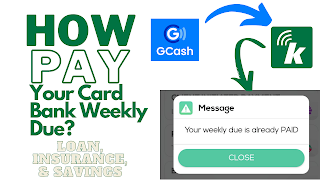
Konek2Card is an application operated by CARD BANK INC. to cater clients' queries, bank transfer, load top-ups, bills payment and also paying your weekly due such as loan amortization, insurance and savings. Card Bank application (Konek2Card) helps clients with easy and smooth transaction. In this article I will telling you what are the best time and how to pay your weekly due using your Konek2Card account and Gcash or other E-wallet.
Read until the end of this article for you to fully understand everything on how to do steps by step and know things to consider.
I. The steps on How to Pay your Card Bank Loan amortization, insurance and pledge savings.
II. Things to Remember
Here is my story. I was trying to pay my weekly dues in Card Bank such as loan, pledge savings and insurance on Sunday evening using my Gcash account via bank transfer. All things were good at first but suddenly when I was going to check my balance, it was still the same and there was nothing happening. Only the insurance was deducted from my balance. On the other hand, loan amortization is still unpaid. Then when I checked the Client Initiated Payment on the home page, it was still clickable which should not be if you have already paid.
After the things happened, I had contacted the customer service representative to ask about the issue. The representative says that payments for weekly dues should be done on Monday because Sunday according to CSR bank clears all possible transactions for preparation on weekdays.
The steps on How to Pay your Card Bank Loan amortization, insurance and pledge savings;
A. Deposit the money amounting to your weekly due to your Card Bank Account number which is your CIF number not the CID. CIF is the 16 digits that were given to you by the Account Officer. If your money is coming from Gcash, just click the Bank Transfer Icon and look for Card Bank Inc on the bank list and put your account details.
B. Go to your Konek2Card App and navigate to CLIENT INITIATED PAYMENT. Confirm the amount.
C. Click "Balance Inquiry" to double-check if your payment has been made.

D. For verification, click again on "CLIENT INITIATED PAYMENT". If the button brings you to the payment section, it means your payment has failed but if the message appears that "Your weekly due is already paid", it means your payment was successful.
Things to Remember
Make sure to screenshot the receipt of your transaction, get the Official Receipt (OR) number and the other reference numbers on the receipt such as the Mobile Reference ID and Core Reference ID. Send to your Account Officer for recording of your weekly payment.





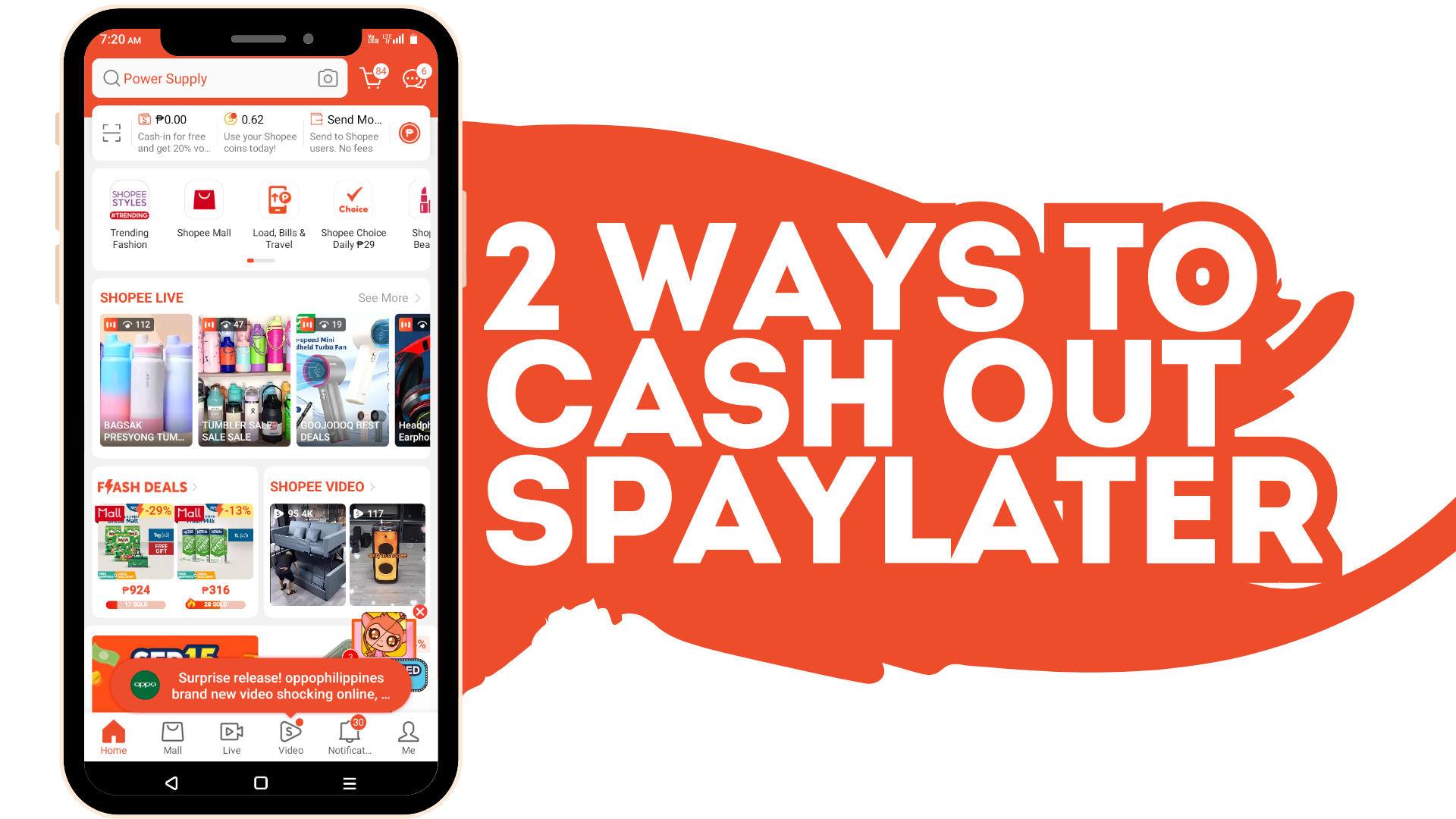




Comments
Post a Comment
Leave your comment ...